Working with Order Items
Once you have added an item to an order and saved or recorded it, you can use the function buttons in the item row to work with it.

Click the links below to learn more about each button.
To completely remove the item, click Delete.
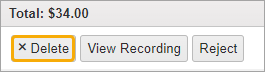
The item will be removed from the Cashiering grid.
Click the View Recording button to review and edit the recorded information.
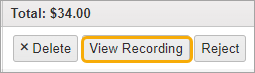
The Recording Page displays the item information which you can check and update or edit as necessary.
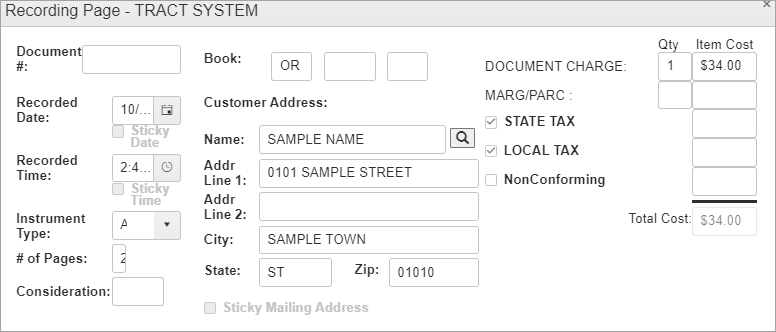
Click Update Document to save any changes.
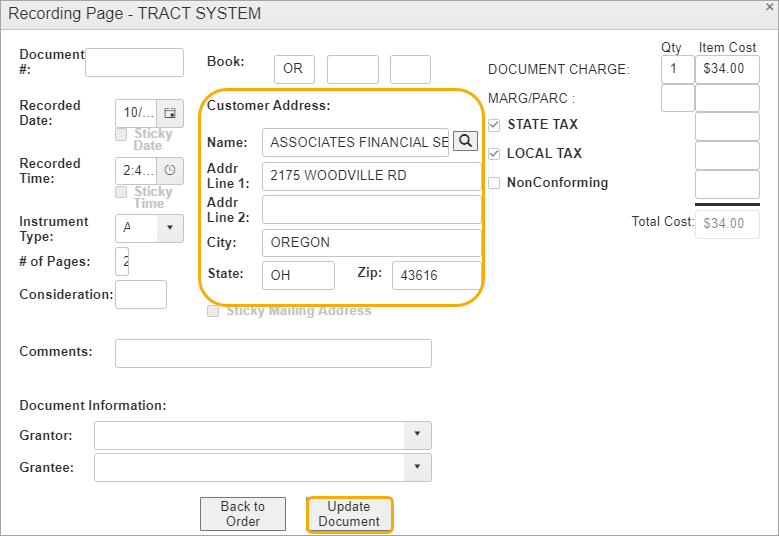
If no changes were made, just click Back to Order.
Occasionally you may find items you need to Reject.

To reject a recordable item, click the Reject button.
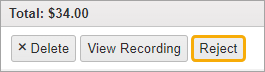
NOTE: The Reject process only applies to recordable items.
A confirmation message appears. Click Reject to continue.
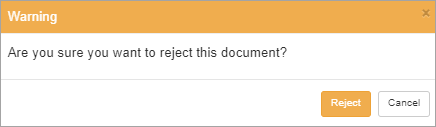
The Reject Reason dialog opens.
Enter a reason and click the Reject button.
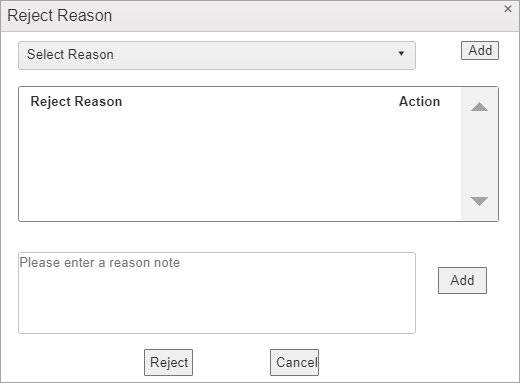
To learn more about rejecting items, see Working with Rejections.