Searching for Order Invoices on Accounts Screen
In order to review, scan, or make changes to an invoice, you first need to bring it up. There are two ways to search for invoices:
| 1) | Retrieve Invoice Button |
| You can bring up invoices from the Cashiering Home screen by clicking Retrieve Invoice on the grid. See Retrieve Invoice for more information. |
| 2) | Search for the Account |
|
You can search for invoices from the Cashiering Accounts screen by first bringing up an account and then getting the history of all their invoices. Follow the steps below to learn how to bring up an account and locate an invoice. |
Searching for an Account
Navigate to Cashiering > Accounts tab.
On the Cashiering Accounts screen, search for the account using the Acct #, Account Code, or Name filters.
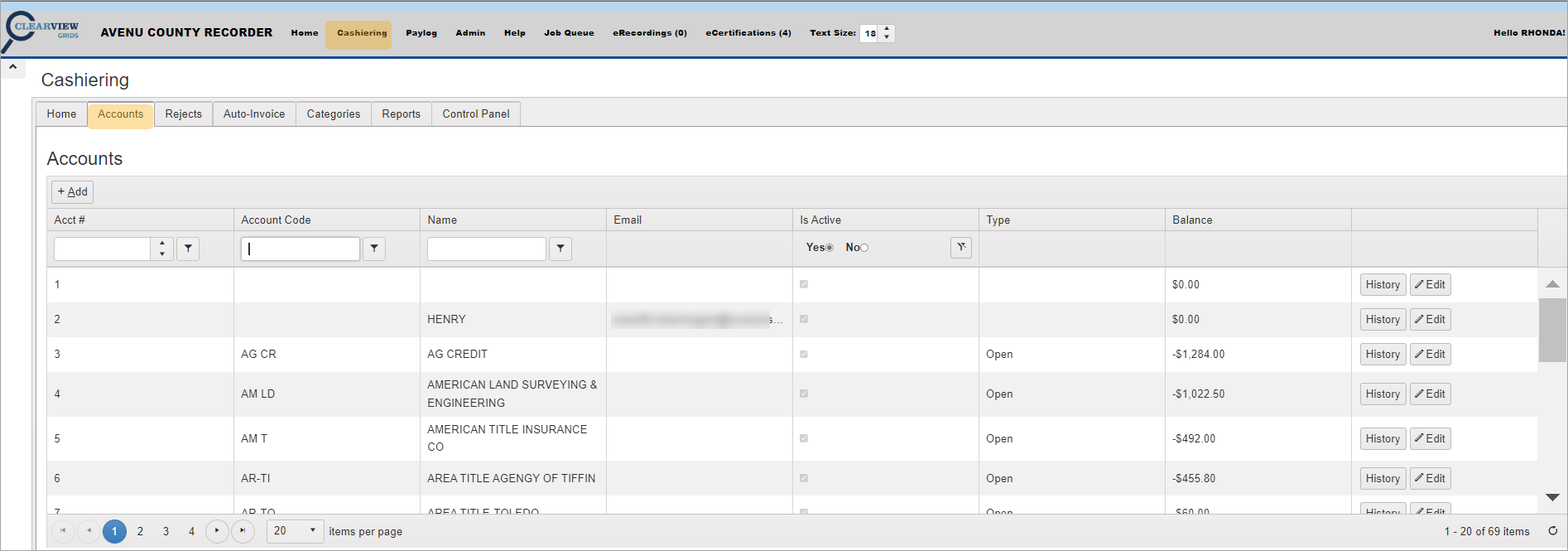
Once you’ve located the desired account, click History in the account row.

The Invoice History dialog will open. In the Invoice History dialog, you can find previous payments, Invoice numbers, Dates, Invoice Amounts, and current Balance information.
The Void column allows you to initiate a void process on a transaction. See Void an Invoice for more information.
Click the Details button to view any transaction.
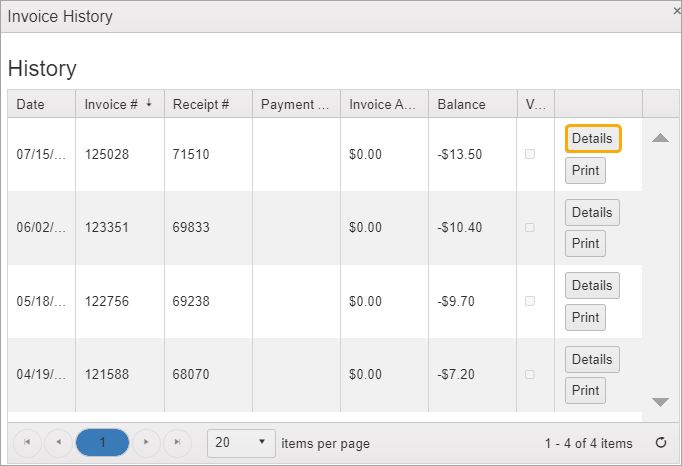
A small Invoice Details window will be displayed.
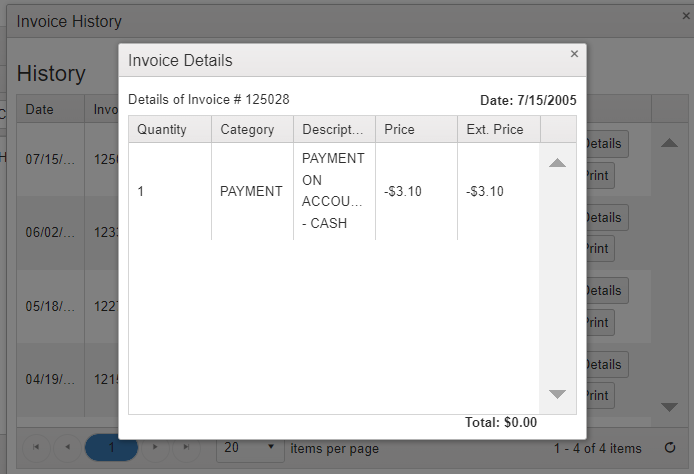
NOTE: To view the original invoice, see Retrieve Invoice.
Print Invoice Copy
To print a copy of the invoice, click the Print button.
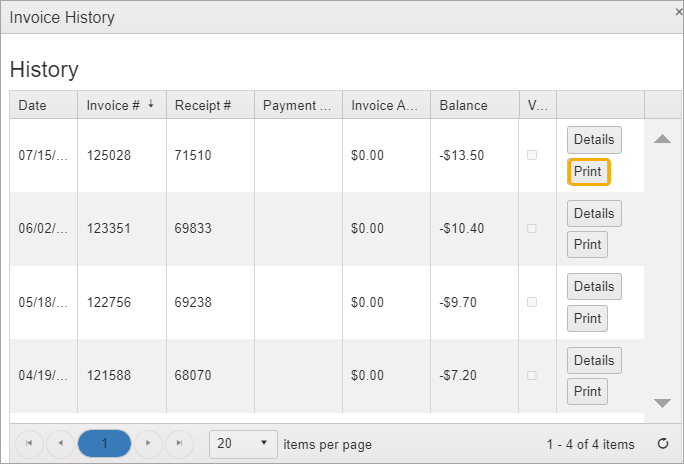
NOTE: To reverse the sort by date, click in the Date heading area. You can also sort the other columns in the same way.
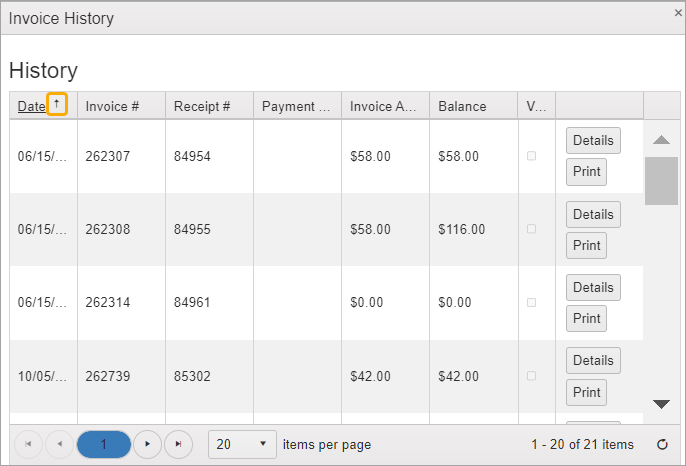
Click the “x” in the right corner to close these windows.