Search Techniques
Navigate to Home.
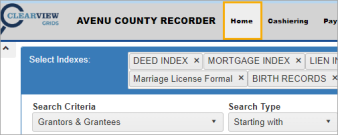
Once you’ve entered your search criteria and clicked the Search button, the search results are displayed in the grid.
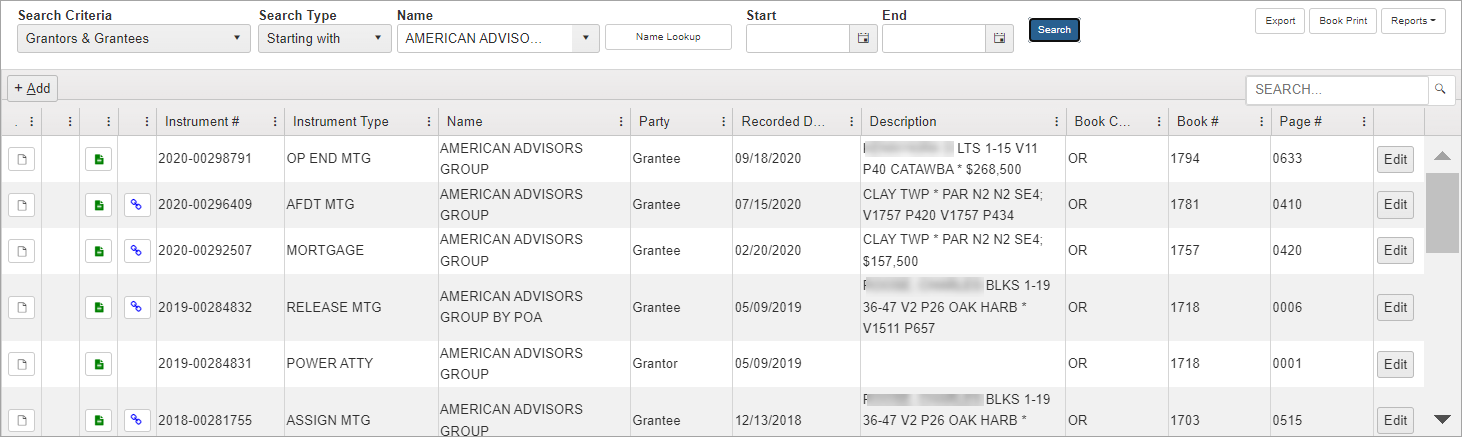
For a quick overview of the Search buttons and icons, please see Search Screen Features.
The bottom portion of the search results gives information about how many items are displayed on a page and the total number of documents found.

If you have a large number of documents, you won’t want to page through the rows looking for the item you need.
This section will show you how to make your searches more efficient.
Using the Column Filters
Let’s say you only want to see “Lender” in the results.
-
Use the Party Column Filter to focus on Lender documents.
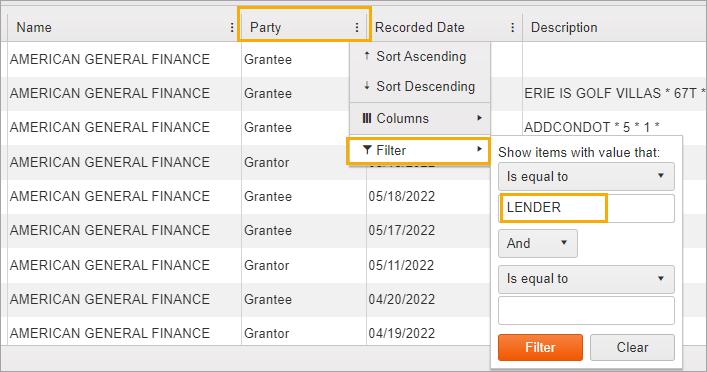
See Filter Column Data for more information.
-
Additionally, if it’s an older document, you can select Sort Ascending in the Recorded Date column as well.
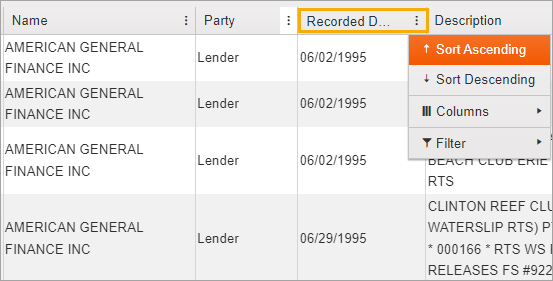
The search results have been narrowed down from 392 to 107 which is much more manageable.
Using the Search Field
Let’s say the property description included the word “harbor.” You could do a quick search to bring up documents with that term.
-
Type “harbor” in the Search field. The search runs instantly.
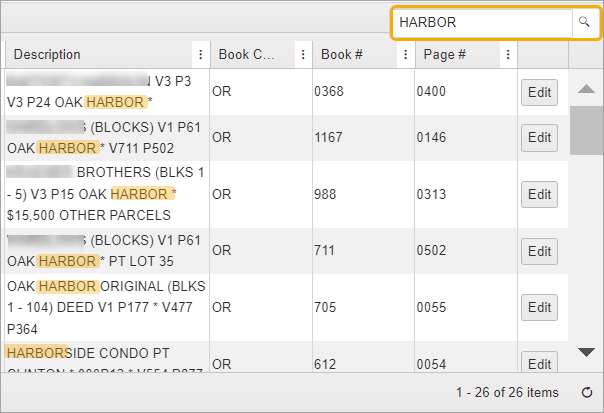
This reduces the total from 392 to 26.
NOTE: The characters you enter in the Search field will be compared to all fields within your search parameters so it is very helpful when you have limited information to search with.